How to Create Hover Text in Squarespace
Adding hover text pop-ups to your Squarespace website is a simple and effective way to deliver extra information to your site visitors. Whether you’re showcasing additional product details, offering service descriptions, or enhancing interactivity, hover text allows you to share more without cluttering your design. With just a bit of custom code, you can easily achieve this effect, even if you’re not a coding expert!
This guide will walk you through how to create hover text in Squarespace, focusing on keywords such as Squarespace hover text, reveal text on hover Squarespace, and Squarespace image text overlay on hover. Let’s get started!
Why Add Hover Text to Your Squarespace Website?
Hover text provides an elegant way to engage your audience. It keeps your design clean while offering additional context, explanations, or calls to action when visitors interact with elements on your page. For example, you might:
Add extra details about a product or service.
Explain key features or benefits.
Provide brief instructions or tips for users.
This dynamic feature can enhance user experience and increase conversions by offering crucial information exactly when and where it’s needed.
Step-by-Step Guide to Creating Hover Text in Squarespace
Here’s how to add hover text to your Squarespace website:
1. Insert a Code Block
First, go to the section of your Squarespace website where you want the hover text to appear. Add a Code Block next to the area you’d like, then paste the following code:
Note: Change the Your Text to a word or an character sign depending on your needs. Replace "This is the hover-over text you need to change to show people further information" with the specific text you want to display.
<span class=“text”>Your Text<span class=“texthover">This is the hover over text you need to change.
2. Add the Custom CSS to style your hover text box
Next, add the CSS code, go to Website > Pages > Website Tools > Custom CSS. Paste the following CSS code.
Feel free to customise the styling, such as background colour, border radius, font size, or positioning, to suit your website’s design.
/* Text On Hover */
.texthover {
background-color: white !important; //background color//
border: 2px solid #E8BBEE; //color of outline//
border-radius: 10px; // optional add a border radius//
visibility:hidden;
padding: 0.5rem;
/*placement of the popup*/
display: inline-block;
position:relative;
top:0.5rem;
left:-5%
}
.text:hover .texthover {
visibility:visible;
}
.text{ font-size: 16px; //font size//
font-weight: 400 !important;
color: #000; //font color//
}
/*end of text hover */
Tips for Success
Keep it concise: Hover text should offer helpful but brief information. Avoid overwhelming users with too much detail.
Use consistent styling: Ensure the hover text complements your website's overall look and feel for a professional appearance.
Test responsiveness: Check the hover effect on different devices to ensure it works seamlessly on desktop and mobile.
Creating hover text in Squarespace is a quick and impactful way to build on user engagement, provide additional information, and keep your design streamlined. With just a few lines of code, you can implement Squarespace hover text on your website. This versatile feature can grow your website's functionality and professionalism without requiring advanced coding knowledge.
Ready to take your Squarespace website to the next level? Take a look at these awesome tricks to make your website stand out from the crowd!



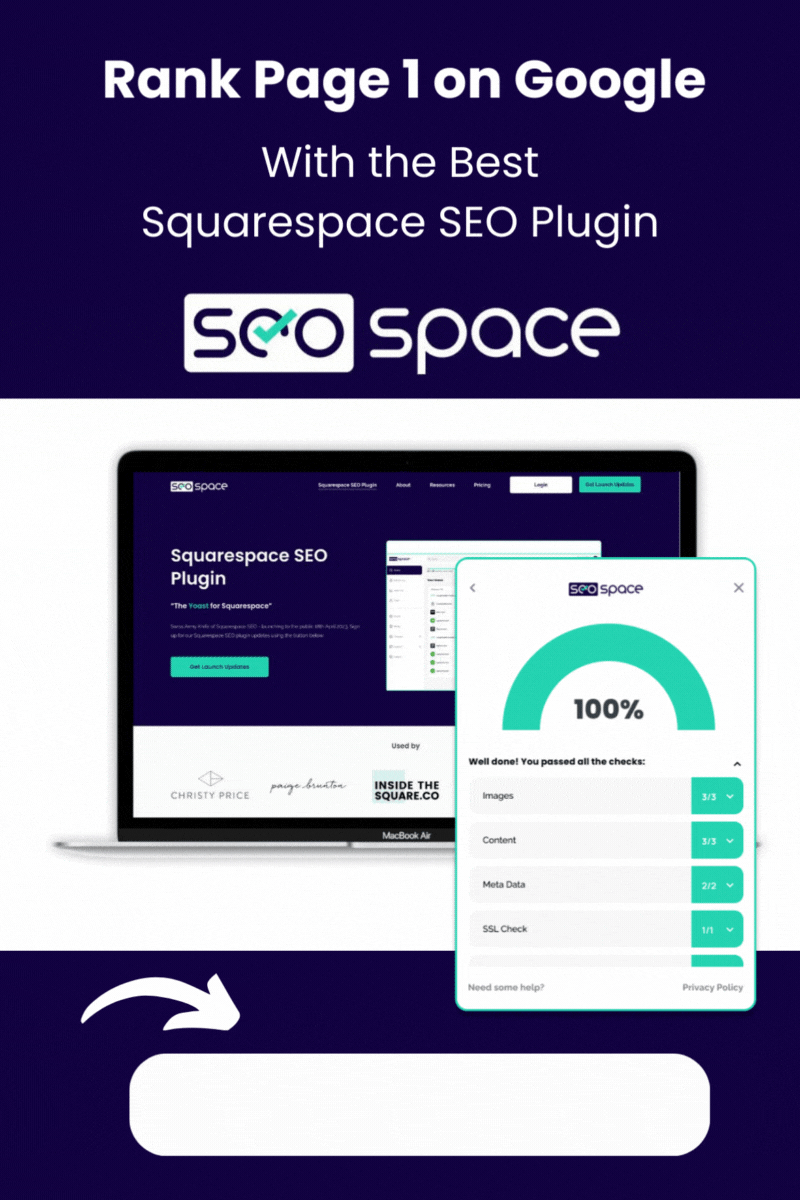

![How to Add Multiple Header Buttons on Squarespace [2025]](https://images.squarespace-cdn.com/content/v1/62c2c3cdb503a23ea69c8834/e0dd6de8-2023-47f5-a005-b62e6a2de8d3/2+Buttons.jpg)


