Free Countdown Timer For Squarespace Websites
Free Countdown Timer For Squarespace Websites
Are you ready to elevate your Squarespace website and create some excitement for your events or product launches? Unlock the potential of your site with my comprehensive guide on integrating a powerful and customizable free countdown timer for Squarespace websites. Whether you're building anticipation for a special event or generating excitement around a new product, a countdown timer is the key to capturing attention and driving engagement. Here’s my simply step by step guide on how to add a countdown timer for Squarespace.
Step 1: Add a Code Block
Paste the below code into a code block wherever you want your countdown timer to be visible on your website.
Paste the following in the code block:
<center>
<div id="countDownTimer">
</div>
</center>
Step 2: Advance Code in Page Settings
Paste the below code into your page’s advanced code injection area
<!--- Countdown timer --->
<script>
// Set the date you would like to count to
let countDownDate = new Date("march 21, 2024 00:00:01").getTime();
// Update the count down every 1 second
let x = setInterval(function() {
// Today's date and time
let now = new Date().getTime();
// Distance between now and the count down date
let countDifference = countDownDate - now;
let days = Math.floor(countDifference / (1000 * 60 * 60 * 24));
let hours = Math.floor((countDifference % (1000 * 60 * 60 * 24)) / (1000 * 60 * 60));
let minutes = Math.floor((countDifference % (1000 * 60 * 60)) / (1000 * 60));
let seconds = Math.floor((countDifference % (1000 * 60)) / 1000);
document.getElementById("countDownTimer").innerHTML = "<div><span class='text'>" + days + "</span><div>Days</div></div><div><span class='text'>" + hours + "</span><div>Hours</div></div><div><span class='text'>" + minutes + "</span><div >Minutes</div></div><div><span class='text'>" + seconds + "</span><div>Seconds</div></div>";
if (countDifference < 0) {
clearInterval(x);
document.getElementById("countDownTimer").innerHTML = "<div><span class='text'>EXPIRED</span></div>";
}
}, 1000);
</script>
<!--- End Countdown timer --->
Step 3: Add the CSS to style your countdown timer
Paste the below CSS code into your custom CSS section on your website. Adjust the colors and text sizes as required.
/* countdown timer */
#countDownTimer .text{
display:inline-block;
font-weight: bold;
color:#000;
font-size:1.5rem}
#countDownTimer{
display:inline-block;
color:#000;
text-align:center;
font-size:1rem}
#countDownTimer>div{
display:inline-block;
padding: 10px;
background: #FFDB48;
border-radius: 20px;
}
#countDownTimer div>span{
display:inline-block;
padding:10px; }
In conclusion, harness the potential of your Squarespace website by incorporating the free countdown timer for Squarespace websites. Elevate user experience, build anticipation, and drive conversions effortlessly. Transform your site into a dynamic and engaging platform, ensuring your audience stays connected and excited about what's to come. Enhance your digital presence today with the seamless integration of a countdown timer, and watch your Squarespace website come alive.
You might also be interested in my article about ‘how to force the mobile menu on desktop and tablet screens’
So thats my guide on how create Squarespace anchor links. For more Squarespace tips and hacks sign up to my newsletter!
Did I help you? Consider buying me a coffee as thanks!





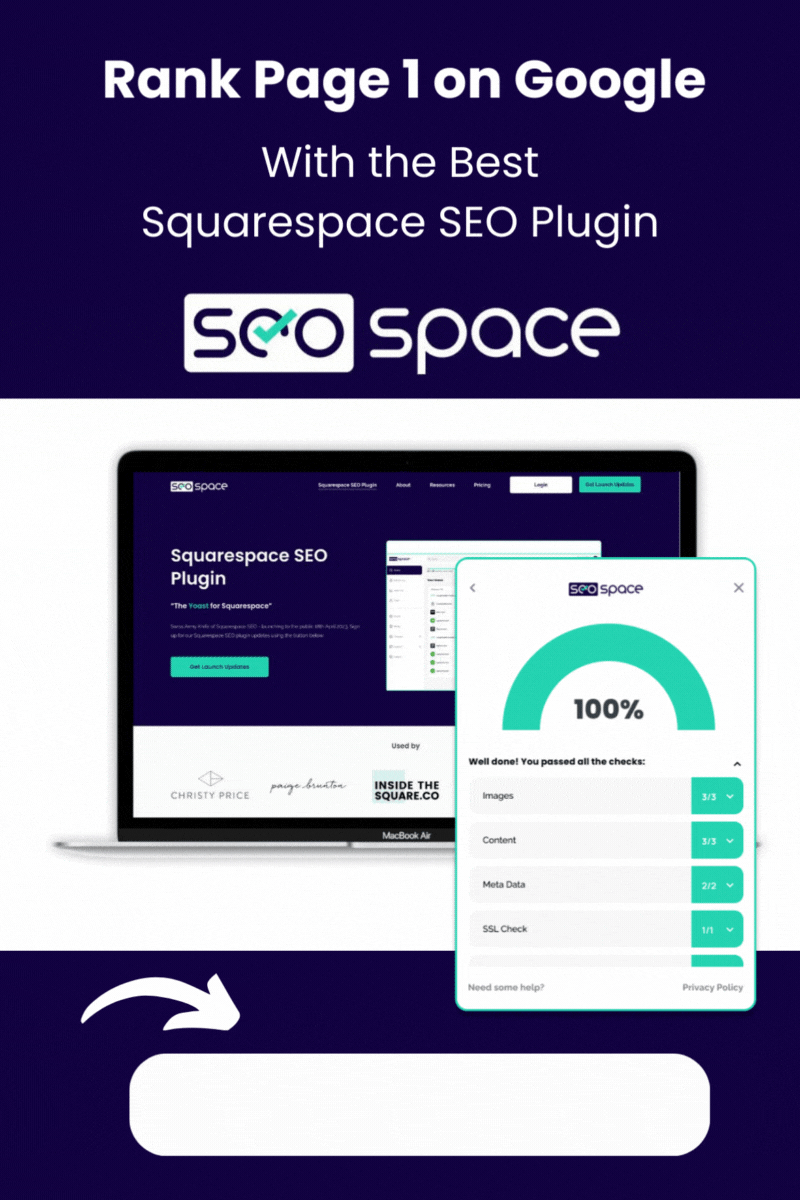

![Squarespace Back To Top Button [With Indicator Animation]](https://images.squarespace-cdn.com/content/v1/62c2c3cdb503a23ea69c8834/1730734790109-XTAJPP06KGHP7ZYMU7FY/Squarespace-back-to-top-button-guide.jpg)
