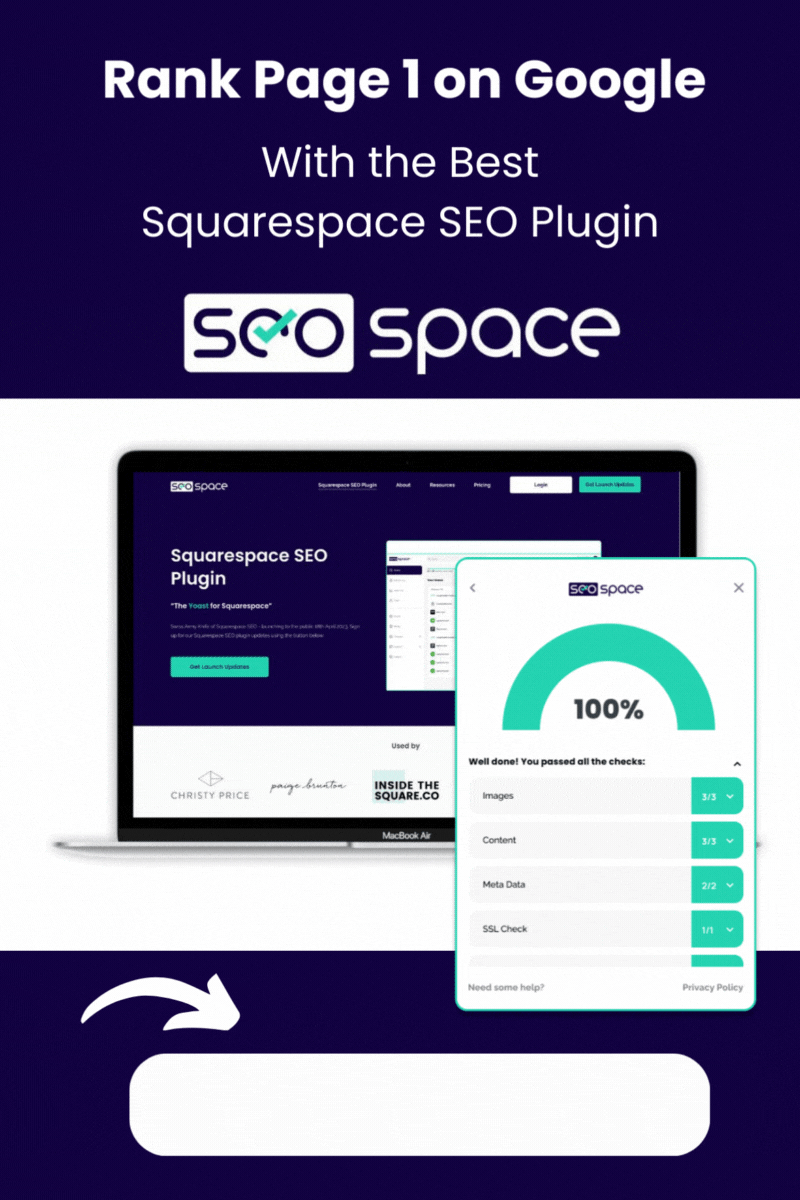7 Easy SEO Tips For Squarespace Websites
7 Easy SEO tips For Squarespace Websites
We all know that dreaded word ‘SEO’. It can be a frustrating part of your efforts in online growth, but it doesn’t have to be! Once you get a simple understanding of the basics you will become a Squarespace SEO expert in a matter of weeks! By following these 7 easy SEO tips for Squarespace websites you will have the knowledge to increase your website rankings. So let’s take a look…
Step 1 - Research your keywords
Plan a keyword strategy for each page. Look through your website pages and jot down what is the most important ‘keyword’ or search term for that page. Try not to duplicate the same keywords and multiple pages as this can confuse search engines and pages will be trying to rank against one another!
For example if you sell watercolour paintings you may want your shop page to rank for ‘water colour paintings’ but you may have another page that shows the process of how you work, and so for that page you could use ‘The process of painting with watercolour’
If you want to dive deep into the search analytics for particular keywords there are many different websites and plugins that you can use as a helpful insight to traffic and trends on particular keywords. One that I use often is called keywords everywhere which shows you search term results in any specific country. It will show the trends over time for that keyword as well as the amount of competition. This will help you select the right keywords to use. keywords everywhere is not expensive and works on a ‘pay as you search’ system. You can also use google trends which is free.
Step 2 - Headings & Subheadings
So now you’ve got your keyword for your page, whats next? We need to add this keyword in various places across the page. Start with your headings. Make sure you have one H1 that includes your keyword. So this would be the main heading on your page. Continue to add your keyword within a few subheadings on your page too, so H2 or H3 headings across your page. Try not to overdo it here, the content still needs to be readable and user-friendly, keep it simple and try and be clever with your headings. An example would be:
H1 - Water colour paintings for your home interior
H2 - Here are some of my latest water colour paintings
H3 - My top selling water colour paintings
See how the keyword appears in each heading, but the descriptions are different.
Step 3 - Content
Headings and subheadings done, now we need to make sure your keyword is within the first 100 words of your content. Perhaps your opening introduction, the first paragraph on the page and so on. As well as the first 100 words you should add it in other various sections across the page, the more the merrier! But remember, keep it descriptive! The content on the page still needs to make sense!
Step 4 - Meta description
What’s the Meta Description you ask? This is the page description for your individual pages. When you search for anything on google this description will appear underneath the page title. The meta title and descriptions are found within your Squarespace page settings. Go to the ‘cog’ icon on your page > select SEO > Enter your title and description.
Add your keyword in the title of that page and also within the description. Keep your descriptions up to 160 characters. Try not to waffle!
Step 5 - Use image alt tags
Alt tags are image descriptions, and first and foremost these are for the benefit of people rather than search engines. Alt tags will show up on a page if images aren’t loading properly or quickly, this is helpful for visually impaired people. Alt tags need to be descriptive, so describe exactly what the the image is for example: You have an image of a beautiful new watercolour painting, the alt tag for this could be, red and white ‘water colour painting’ of flowers. See how we can get the keyword into that description whilst it still describes the image.
Click on the pencil icon on your image > under content scroll down to Alt Tag.
Tip - Keep your image sizes below 250kb! If you have a site full of huge image files it’s going to slow your website down.
Step 6 - Site SEO Appearance & URL Names
For the homepage of your website you need to add a title and meta description. However this is found in a different area on your Squarespace website. Got to > Marketing > SEO appearance.
Make sure your main homepage keyword is in your SEO appearance title & description.
URL Names - Make sure to add your keyword into your page URL’s. For example: yourdomain.com/water-colour-paintings and so on.
This process also works exactly the same for blog posts, so bare that in mind when your creating blogs, use the same process by adding your keyword to:
Headings
Content
Page SEO Title & Meta Description
Image Alt Tag
Page URL
You can also connect your blog post to Google Search Console to automatically update the page on Google Search Console. To do this go to the blog page settings (three dots next to the post) > Share > Google Search Console
Step 7 - Google Search Console
Finally, make sure you upload your sitemap to Google Search Console and always keep GSC up to date. To submit your sitemap to GSC simply go to GSC upload your sitemap which is your domain followed by /sitemap.xml For example: https://www.yourdomain.com/sitemap.xml
Any new or changed pages on your site need to be indexed too. Simply paste the page url into the inspection box, wait until it finds the page then click ‘request indexing’
BONUS - Get Even More SEO Savvy!
Last but not least, here is my bonus tip! A really useful tool to keep an eye on your SEO and keep it optimised is SEOspace. It’s a google plugin, which is not expensive and its really easy to use. The plugin is like ‘Yoast’ if you’ve heard of this for Wordpress sites. The SEOspace plugin will ask you which keyword a particular page is ranking for, then it will tell you exactly what you need to do on that page to make sure its fully optimised for that keyword. For example; things like where to add your keyword, any broken links that need fixing on the page, and if there are any alt tags missing. I use it daily and it saves a lot of time and keeps you thinking about how to increase rankings throughout your website. I highly recommend!
I hope you found these 7 SEO tips for Squarespace useful. I’m sure you will be a master of SEO on Squarespace in no time! If you have any questions at all feel free to post a comment below…
Did I help you? Consider buying me a coffee as thanks!