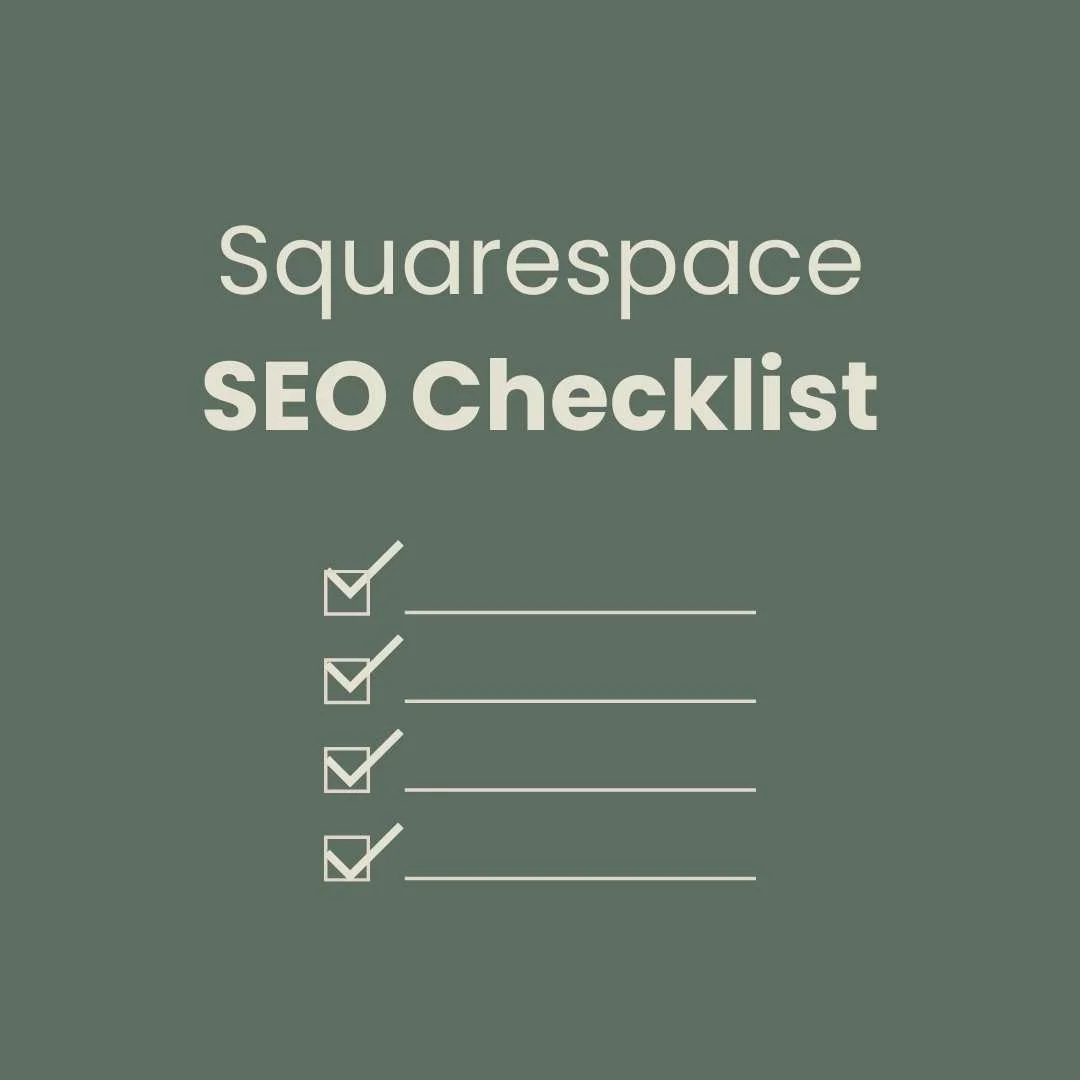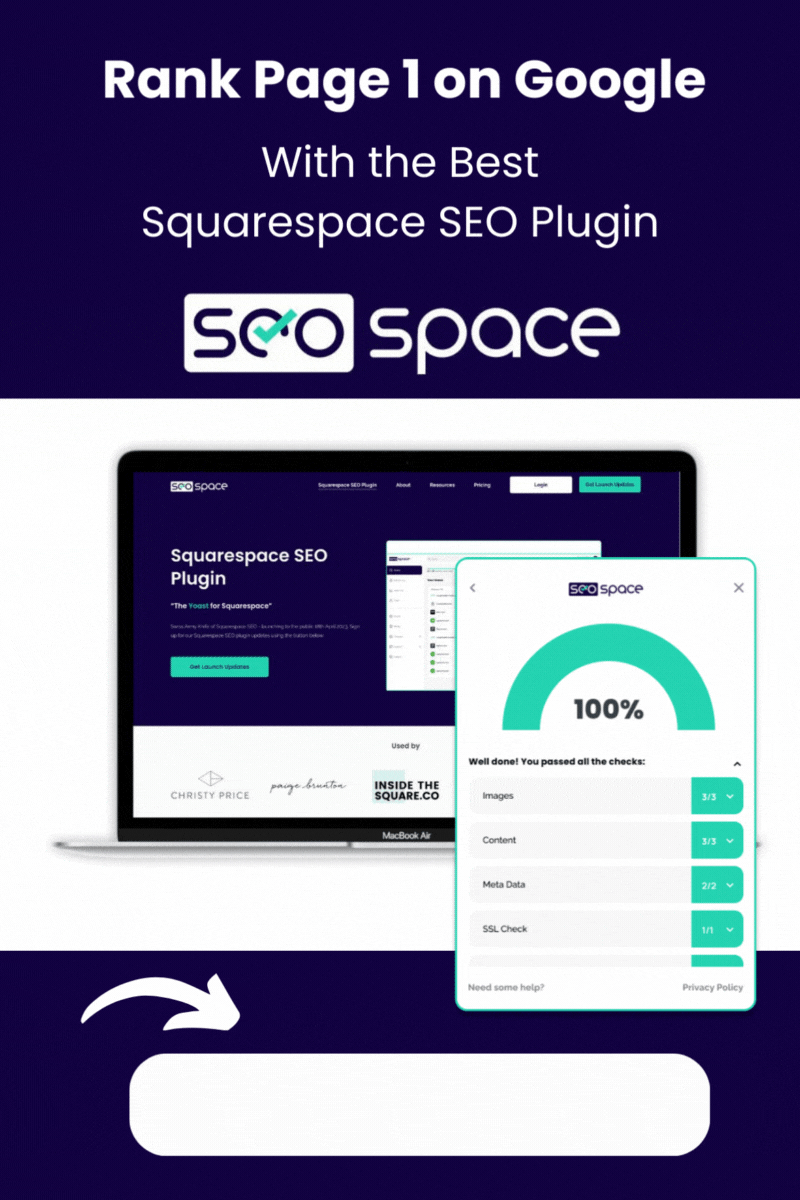Squarespace SEO Checklist - Step By Step Guide
Squarespace SEO Checklist
We're all familiar with that infamous term, 'SEO'. It might feel like a vexing aspect of your online growth endeavours, but fear not—it can be conquered! Once you grasp the basics, becoming a Squarespace SEO expert is well within reach, even in a matter of weeks. By following this Squarespace SEO checklist, you'll gain the insights to enhance your website rankings. So, let's delve into it...
Step 1 - Keyword Exploration
To kick off your Squarespace SEO checklist you need to devise a keyword strategy for each page. Take a tour of your website's pages and jot down the most pivotal 'keyword' or search term for each page. Avoid reusing the same keywords across multiple pages, as this can confuse search engines and lead to pages competing for rank against one another!
For instance, if your niche is watercolour paintings, you'd want your shop page to excel in ranking for 'water colour paintings'. Meanwhile, another page showcasing your artistic process could utilize the keyword 'The process of painting with watercolour'.
For more comprehensive insights into search analytics on specific keywords, numerous websites and plugins offer valuable traffic and trend data. A personal favorite of mine is 'keywords everywhere', which provides search term results tailored to specific countries. It highlights keyword trends over time, as well as gauging the level of competition. This tool can assist in selecting the most suitable keywords. 'keywords everywhere' follows a budget-friendly 'pay as you search' approach. Additionally, you can make use of google trends, which comes at no cost.
Step 2 - Headings & Subheadings
Now that you have your page's keyword, what comes next? The keyword needs to be strategically inserted across various parts of the page. Commence with your headings. Ensure you include an H1 heading incorporating your keyword, serving as the primary heading. Expand by incorporating the keyword into a few subheadings (H2 or H3) across the page. However, don't overdo it—prioritize readability and user-friendliness. Craft your headings with creativity, such as:
H1 - Enhancing Home Interiors with Water Colour Paintings
H2 - Unveiling My Latest Water Colour Artworks
H3 - Bestselling Water Colour Masterpieces
See how the keyword seamlessly integrates into each heading, while the content maintains diversity.
Step 3 - Crafting Content
With headings and subheadings sorted, it's time to ensure your keyword resides within the initial 100 words of your content as well as multiple placements throughout your page. This might involve your introductory paragraph or the opening lines. Besides the initial 100 words, sprinkle the keyword throughout various segments of the content to maximize its presence. Remember, however, to maintain the content's coherence and sense.
Step 4 - Meta Description
Curious about the Meta Description? It's the concise page description for your individual pages. When you execute a Google search, this description appears beneath the page title. Both meta title and descriptions are nestled within your Squarespace page settings. Navigate to the 'cog' icon on your page > select SEO > Enter your title and description.
Include your keyword into the title and description of that page. Ensure your descriptions remain within the 160-character limit, avoiding unnecessary waffle!
Step 5 - Leveraging Image Alt Tags
Alt tags act as image descriptions, primarily designed for the benefit of people rather than search engines. Alt tags display when images load slowly or improperly, catering to visually impaired individuals. These tags should provide comprehensive descriptions. For instance, if you feature an image of a splendid new watercolour painting, the alt tag might read: 'Red and White Water Colour Painting of Flowers'. This description effectively integrates the keyword while accurately portraying the image.
To manage alt tags, click the pencil icon on your image > scroll down to Alt Tag under content. Tip: Keep image sizes under 250KB to prevent website slowdown due to oversized images.
Step 6 - Site SEO Presentation & URL Structure
This is a very important part of the Squarespace SEO checklist. For your website's homepage, you need to set a title and meta description. This, however, resides in a distinct area of your Squarespace website. Navigate to > Marketing > SEO appearance. Confirm that your primary homepage keyword is reflected in your SEO appearance title and description.
URLs - Integrate your keyword into your page URLs. For example: yourdomain.com/water-colour-paintings, and so forth. This process applies similarly to blog posts, so keep it in mind while crafting blogs. Follow the same procedure by incorporating your keyword into:
Headings
Content
Page SEO Title & Meta Description
Image Alt Tag
Page URL
Furthermore, you can link your blog post to Google Search Console, ensuring automatic updates on the Google platform. To achieve this, navigate to the blog page settings (three dots beside the post) > Share > Google Search Console.
Step 7 - Engaging with Google Search Console
Ticking off all 6 steps above your last part of the Squarespace SEO checklist is to ensure you upload your sitemap to Google Search Console and consistently keep GSC up to date. To submit your sitemap, navigate to GSC, then upload your sitemap using the format: your domain followed by /sitemap.xml. For instance: https://www.yourdomain.com/sitemap.xml
Remember, any newly added or modified pages on your site need to be indexed as well. Simply input the page URL into the inspection box, wait until the page is located, then click 'request indexing'.
BONUS - Get Even More SEO Savvy!
And here's my bonus tip to wrap things up! A remarkably handy tool to monitor and optimize your SEO is SEOspace. This Google plugin is budget-friendly and incredibly user-friendly. It resembles 'Yoast' for those familiar with WordPress sites. The SEOspace plugin prompts you to specify the keyword a particular page aims to rank for. Subsequently, it offers precise instructions to optimize the page for that keyword. This guidance encompasses where to insert the keyword, rectifying broken links, and addressing any missing alt tags. I personally rely on it daily; it streamlines the process, saving time, and fostering continuous deliberation on enhancing rankings throughout your website. I wholeheartedly recommend it!
For a detailed guide through my Squarespace SEO checklist watch the video below…
I hope you found this Squarespace SEO checklist useful. Before you know it, you'll likely master Squarespace SEO. If you have more questions drop a comment below. Check out more Squarespace Tips
Did I help you? Consider buying me a coffee as thanks!